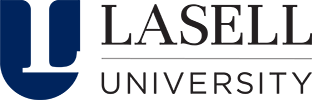Changing Your Lasell Account Password
Reset Forgotten Password
If you have forgotten your Lasell University account password or it has been automatically reset,
you will need to call the IT Help Desk at 617-243-2200 or visit the IT Help Desk located in the
Brennan Library. If on-site support is unavailable to take your call, you will be redirected to our 3rd
party 24/7 call service. They can reset your password and help you gain access to your account.
Update Current Password
Please note these instructions will only work if you know your current password.
If you have responded to a malicious email, or have been noticed your password is expiring and
you need to change your Lasell account password, follow the steps below.
1. Log into myaccount.microsoft.com and sign-in with your Lasell email address and password. Look for the “Password” option.

2. Select “Change Password” and enter credentials again if prompted. You should then see this window.

3. Enter your new password, ensuring it meets the following criteria:
- At least 12 characters long
- Contains one Uppercase and one lowercase letter
- Contains one number
- Contains one special character
- Cannot include your first or last name
- Cannot include a sequential sequence, examples: aaa, abc, 111, 123
4. Once all fields are complete, Select Submit.
Lasell passwords must be changed every 180 days (6 months).
Reminders are sent out via email starting 30 days then 7 days, 3 days, 1 day, before expiration. If
your password is not changed by the expiration date, you must visit the IT Help Desk in the
Brennan Library or call 617-243-2200 to gain access to your Lasell account.
-
Undergraduate Majors And Minors
- Accounting
- Applied Mathematics
- Athletic Training
- Biochemistry
- Biology
- Business Management
- Communication
- Criminal Justice
- Cybersecurity
- Data Analytics
- Education
- Entertainment Media
- Entrepreneurship
- Esports and Gaming Management
- Exercise Science
- Fashion Design and Production
- Fashion Media and Marketing
- Fashion Merchandising and Management
- Finance
- Forensic Science
- Graphic Design
- Health Science
- Hospitality and Event Management
- Human Resource Management
- Interactive Design
- Journalism
- Law & Public Affairs
- Legal Studies
- Marketing
- Professional Sales
- Psychology
- Public and Community Health
- Public Relations
- Radio and Video Production
- Sport Communication
- Sport Management
- Supply Chain Management
- Special Academic Programs
- Graduate & Professional Studies
- Schools & Programs
- Connected Learning
- Academic Catalog & Calendar
- Academic Centers
- Academic Support
- Workforce Development
- Study Abroad
- Registrar